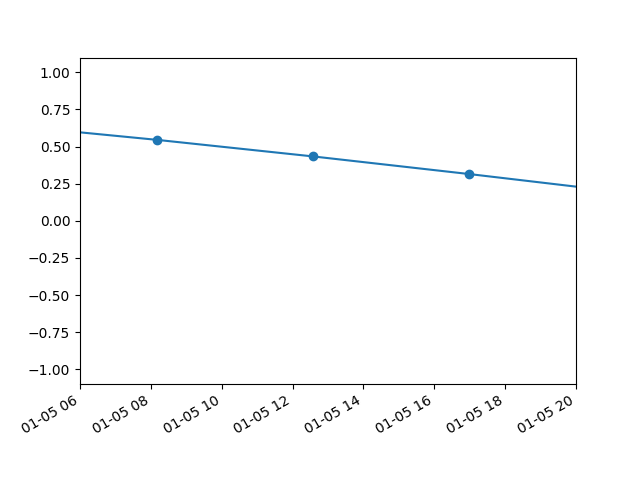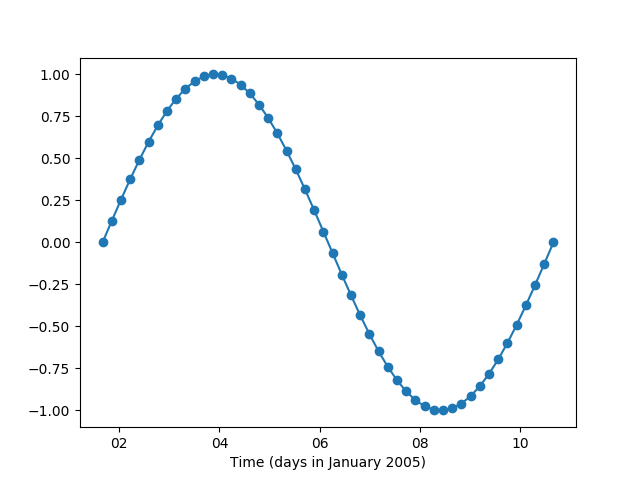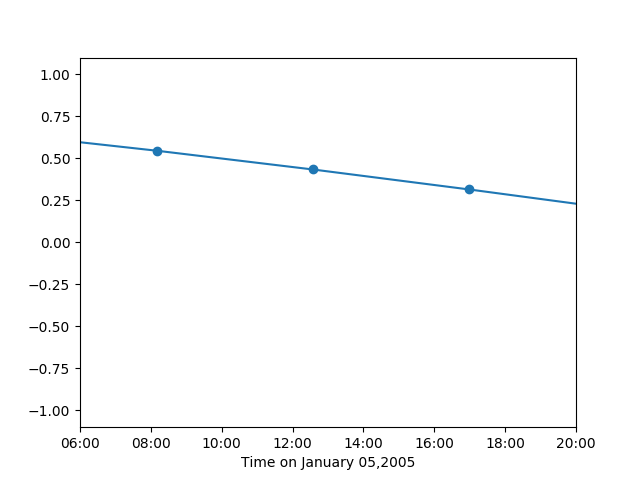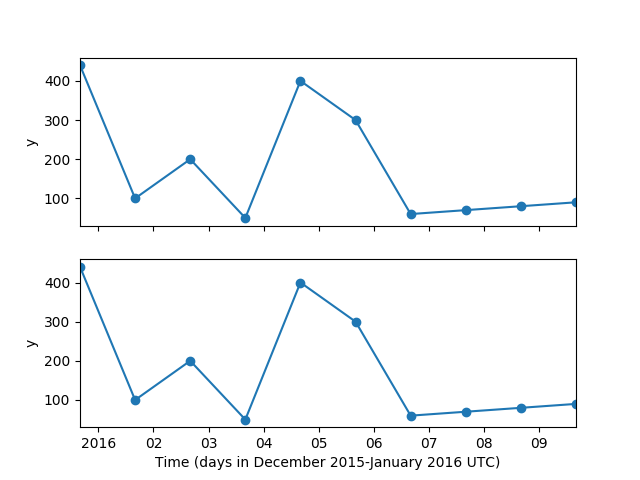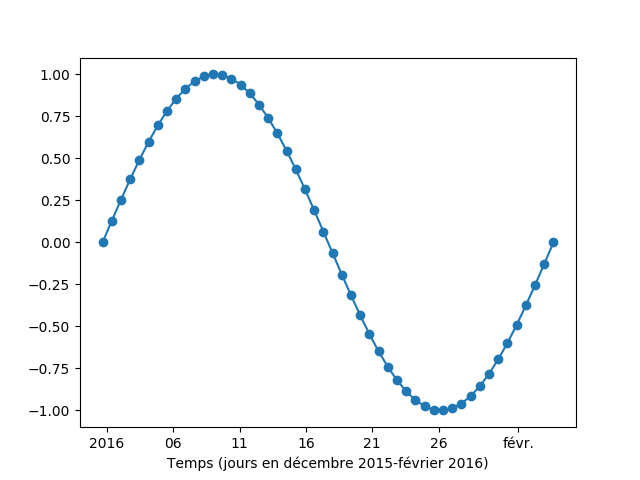The Problem
autofmt_xdate(), Matplotlib's automated datetick labelling function, puts all of its date and time information into every tick it generates. This can result in highly cluttered plots, as the year, month, and day values appear in every single tick, even when redundant.
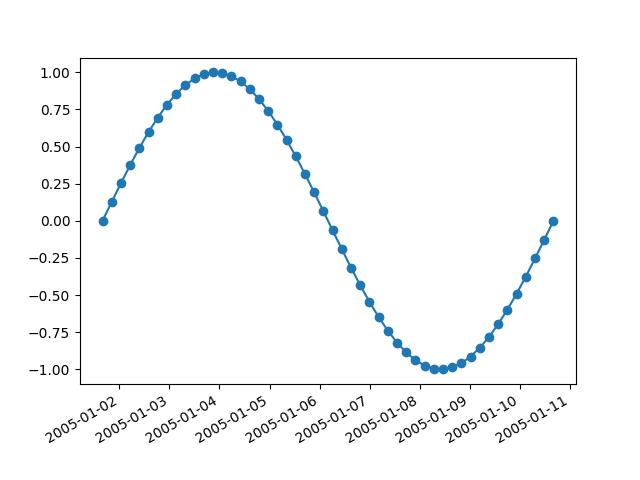
When the time limits of the plot are tight enough that hours, minutes, or seconds need to be shown, the situation is even worse. With so much information to cram into each tick label, autofmt_xdate() is forced to abbreviate some information and leave some information out, resulting in cryptic and ambiguous date/time strings.