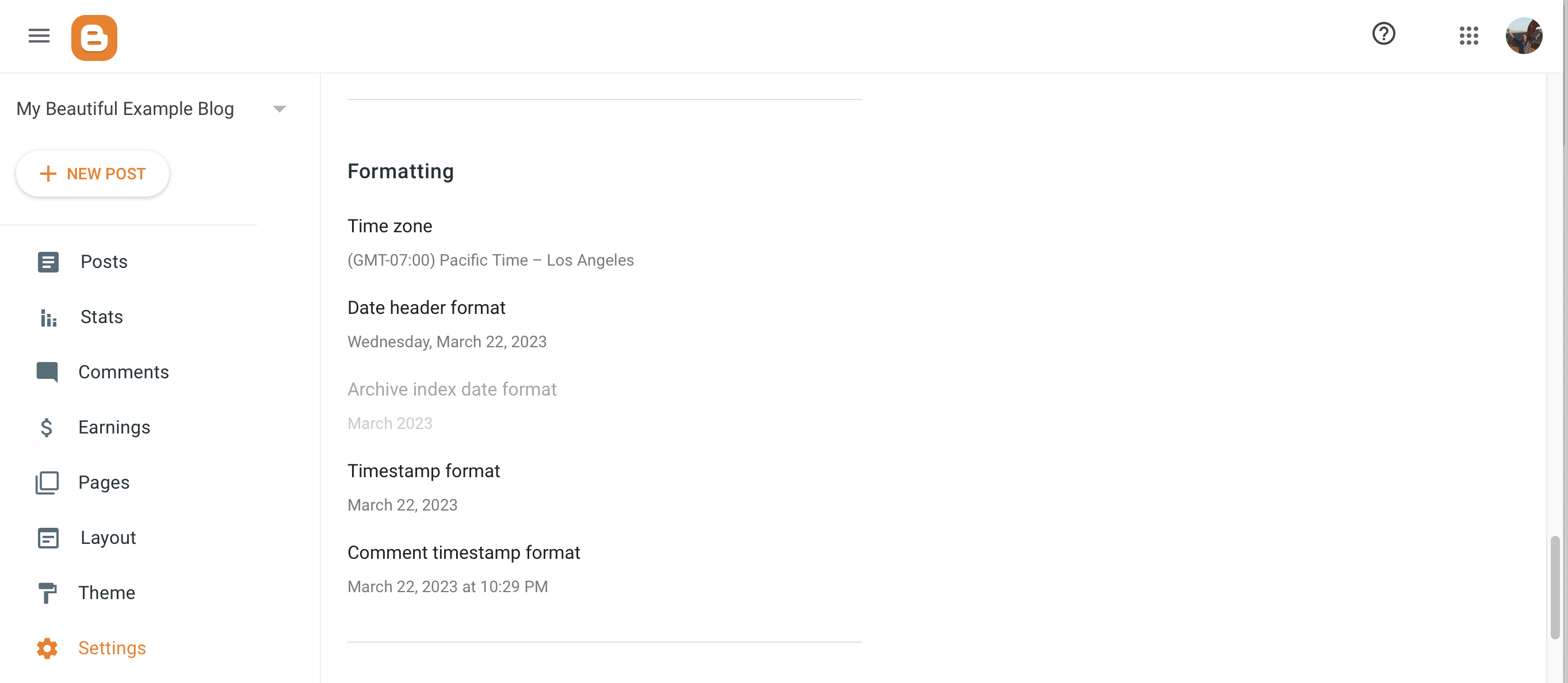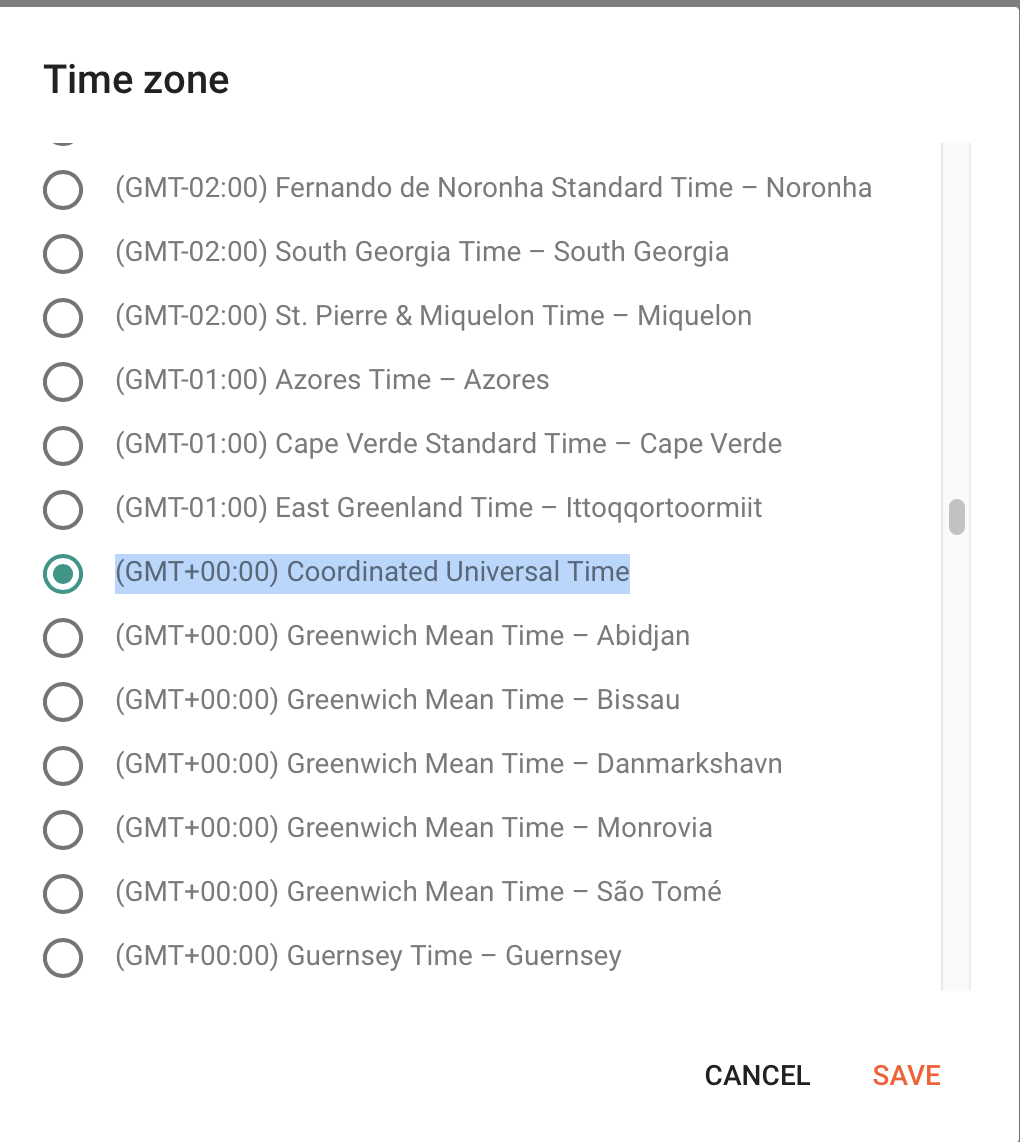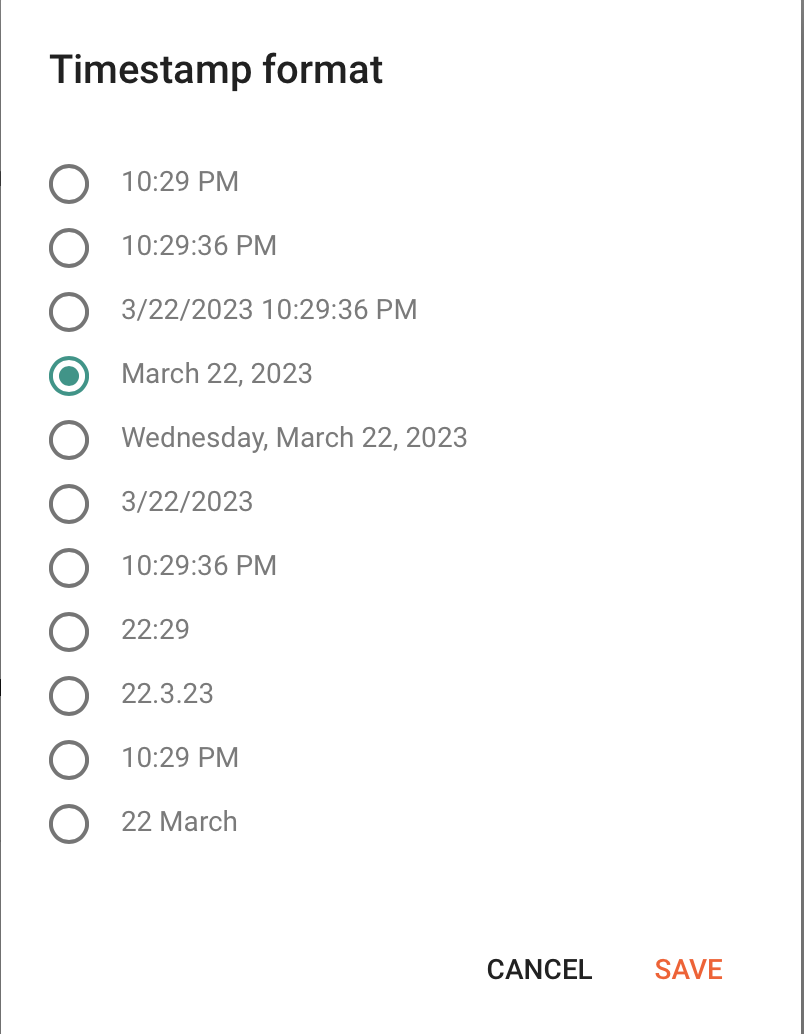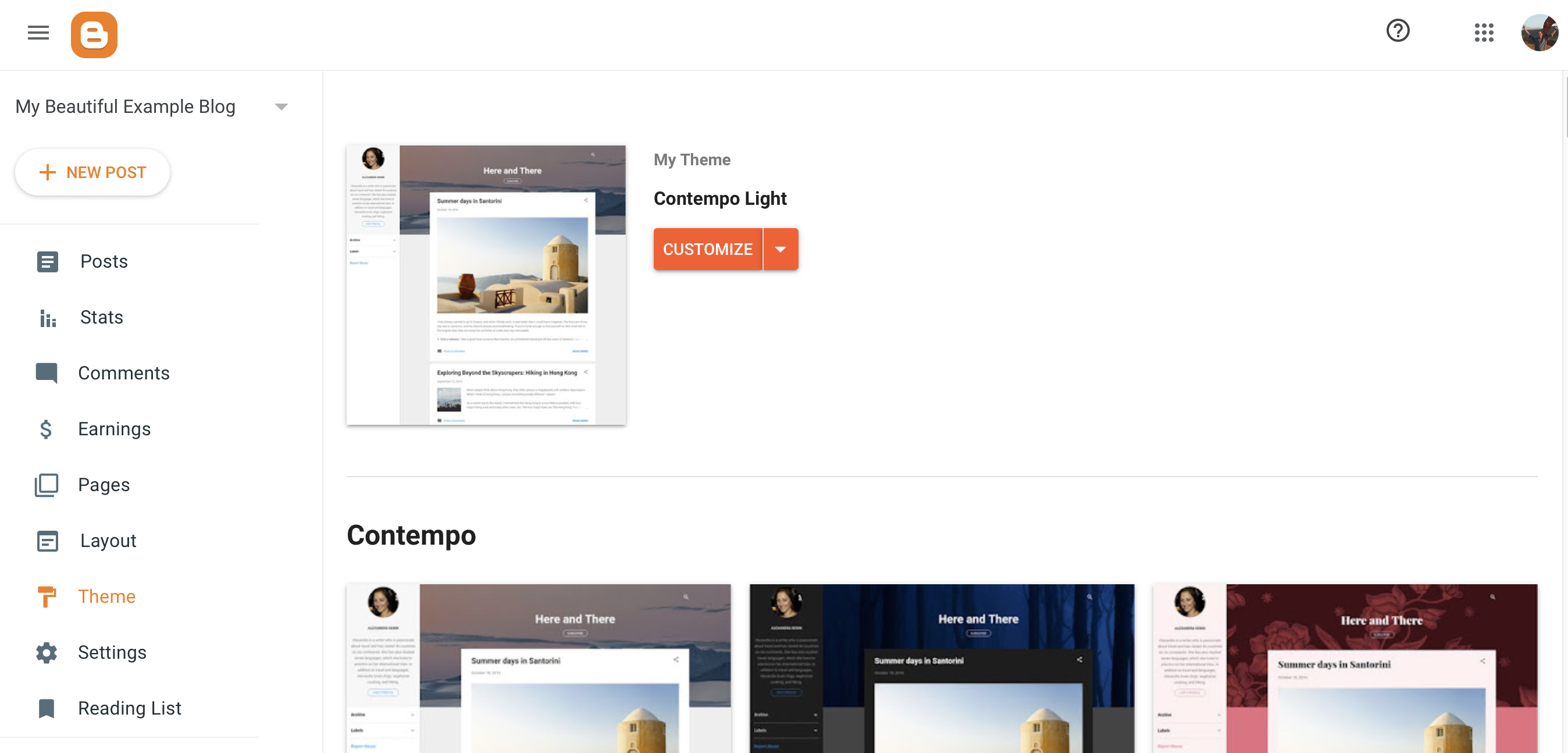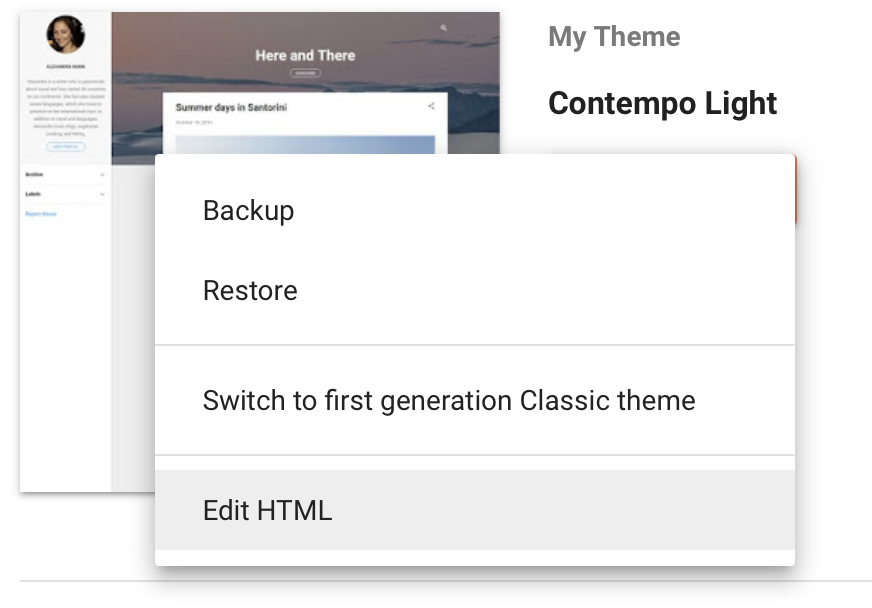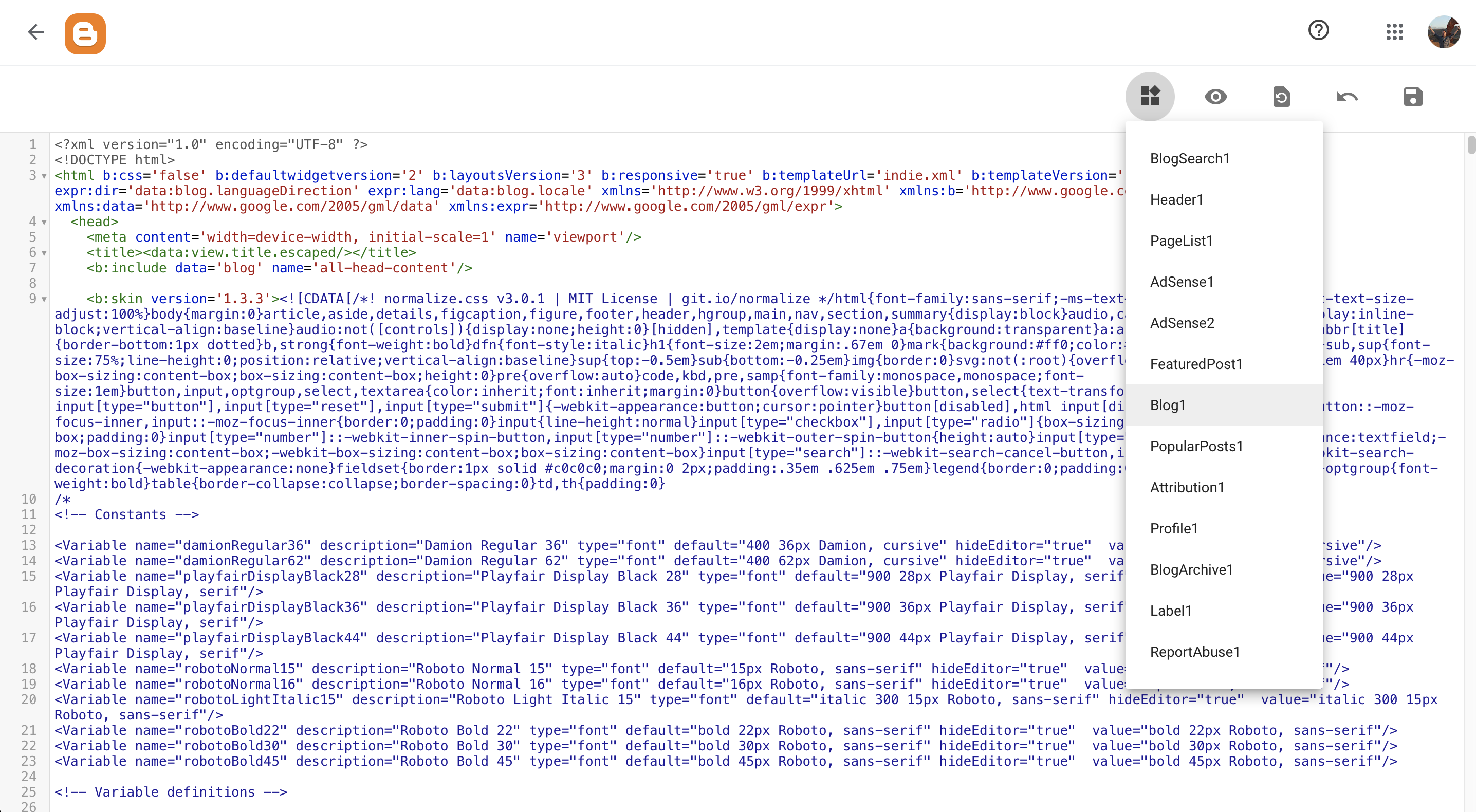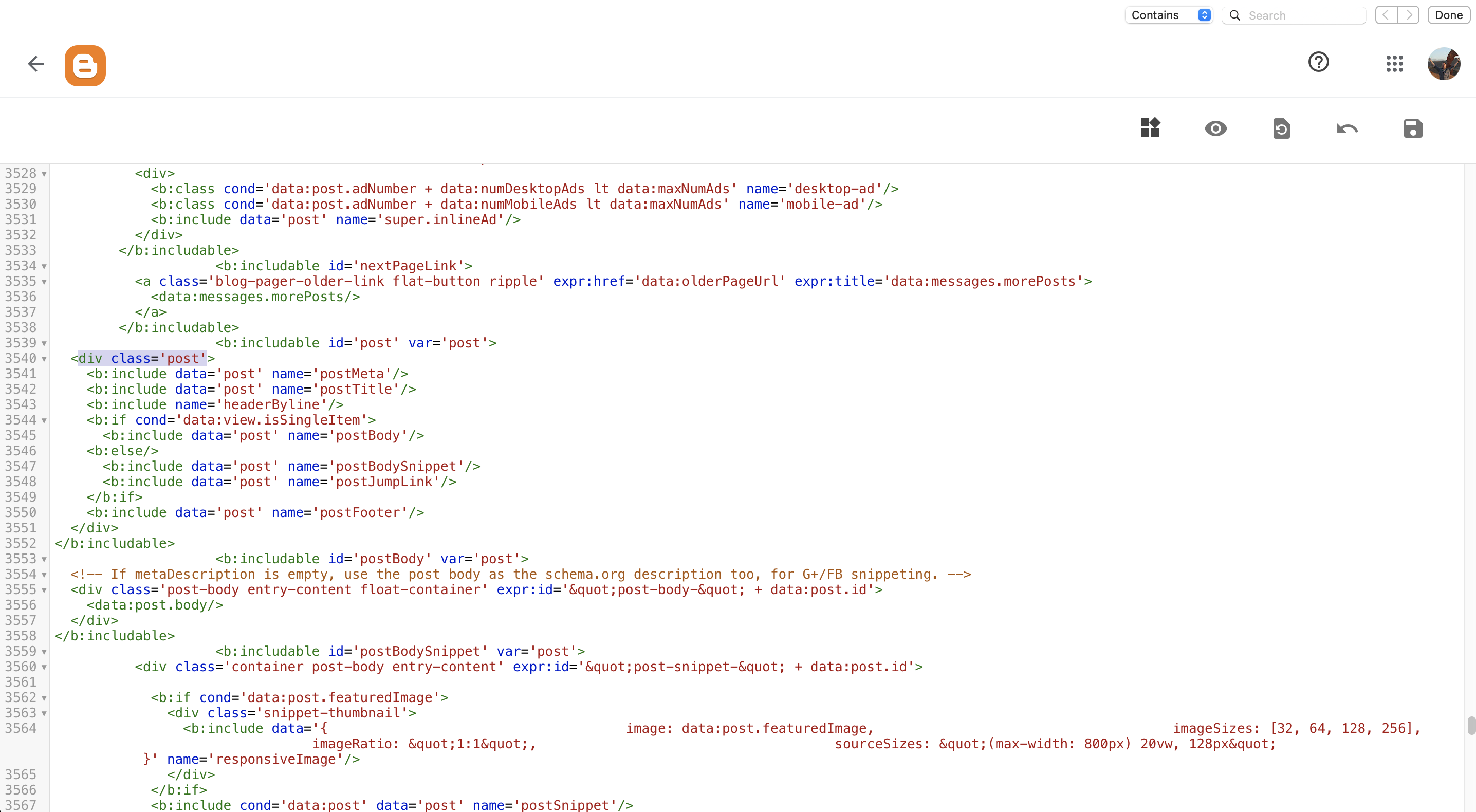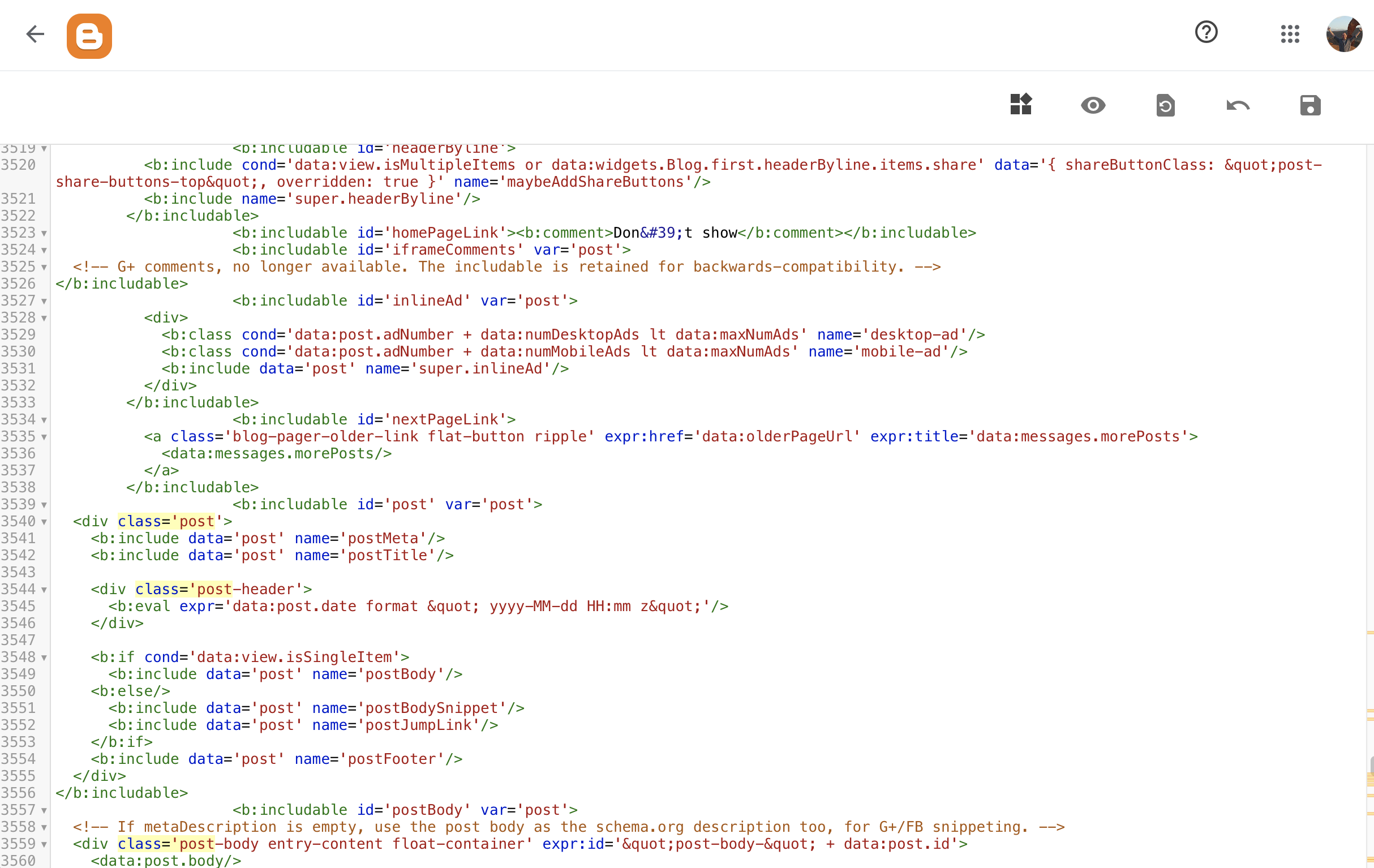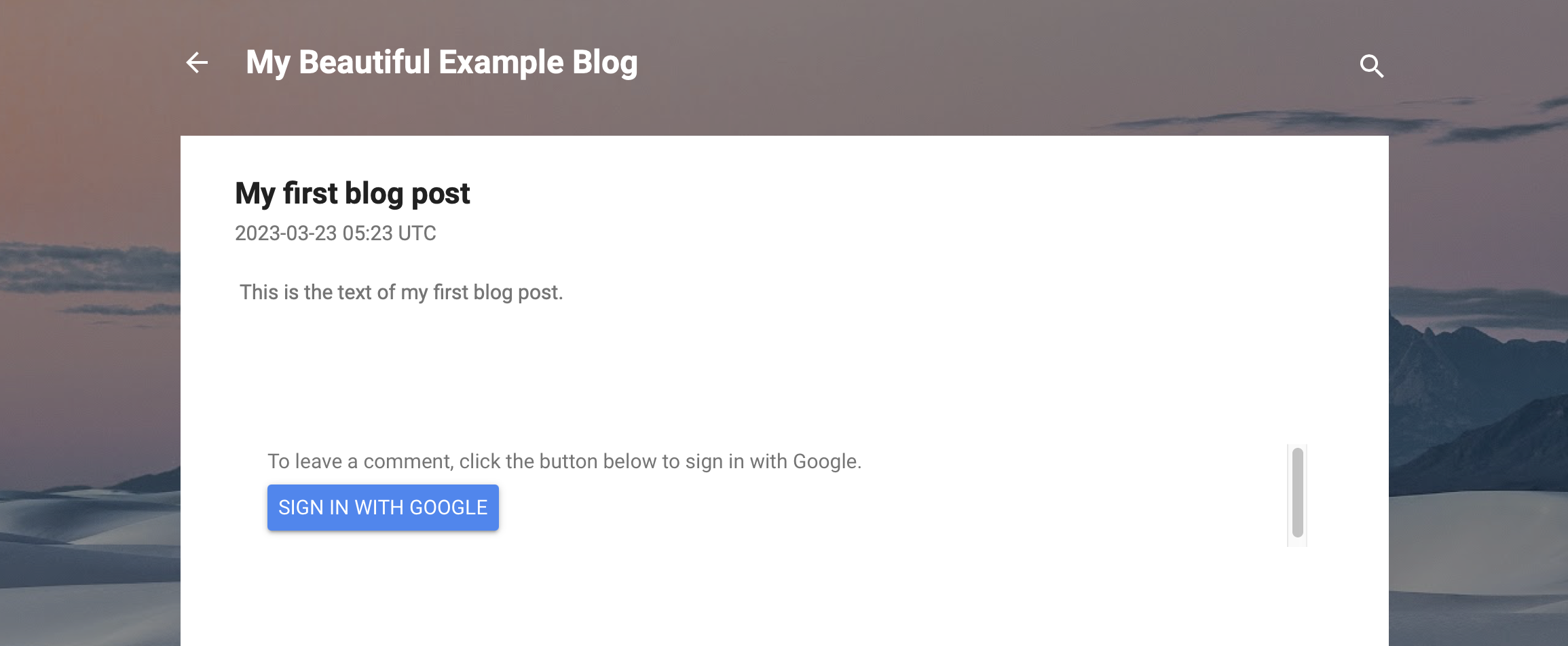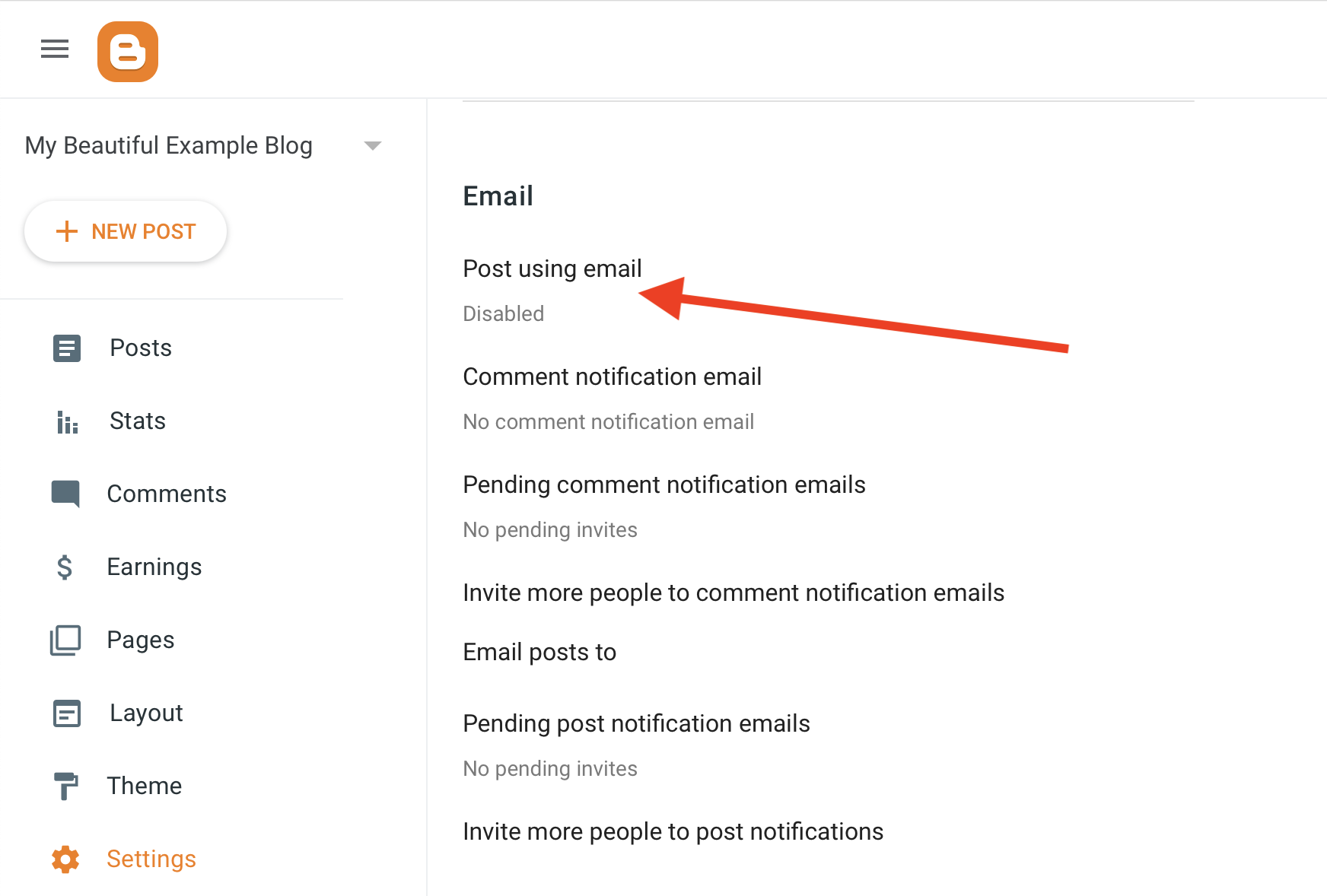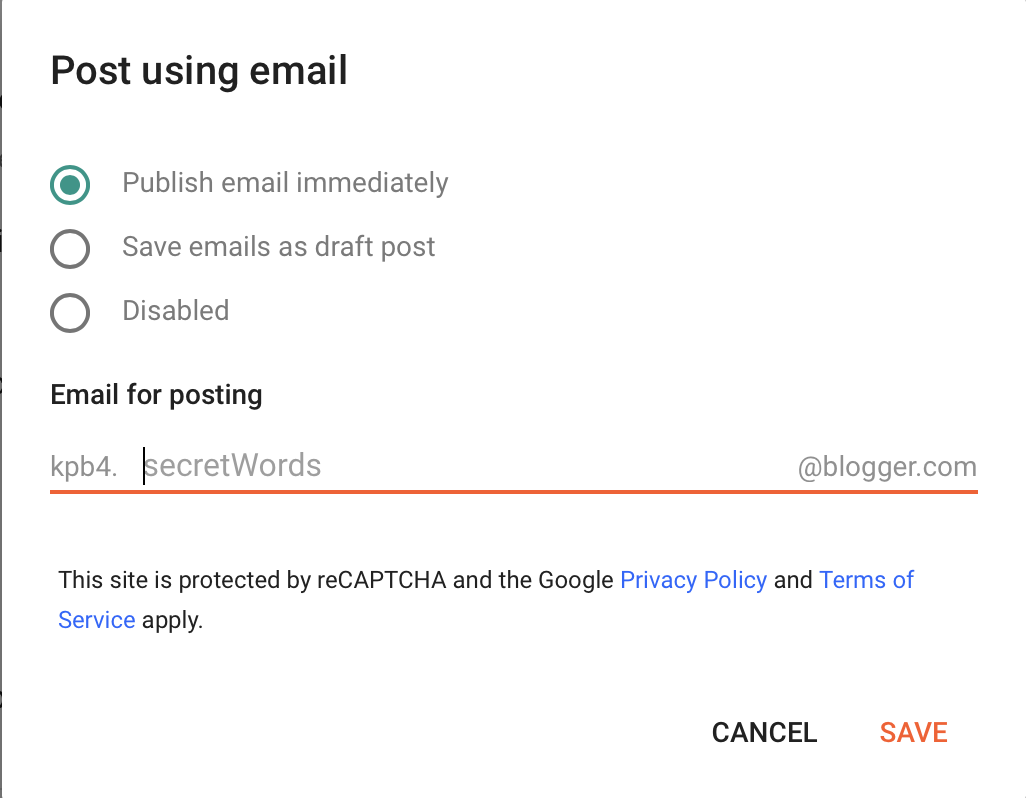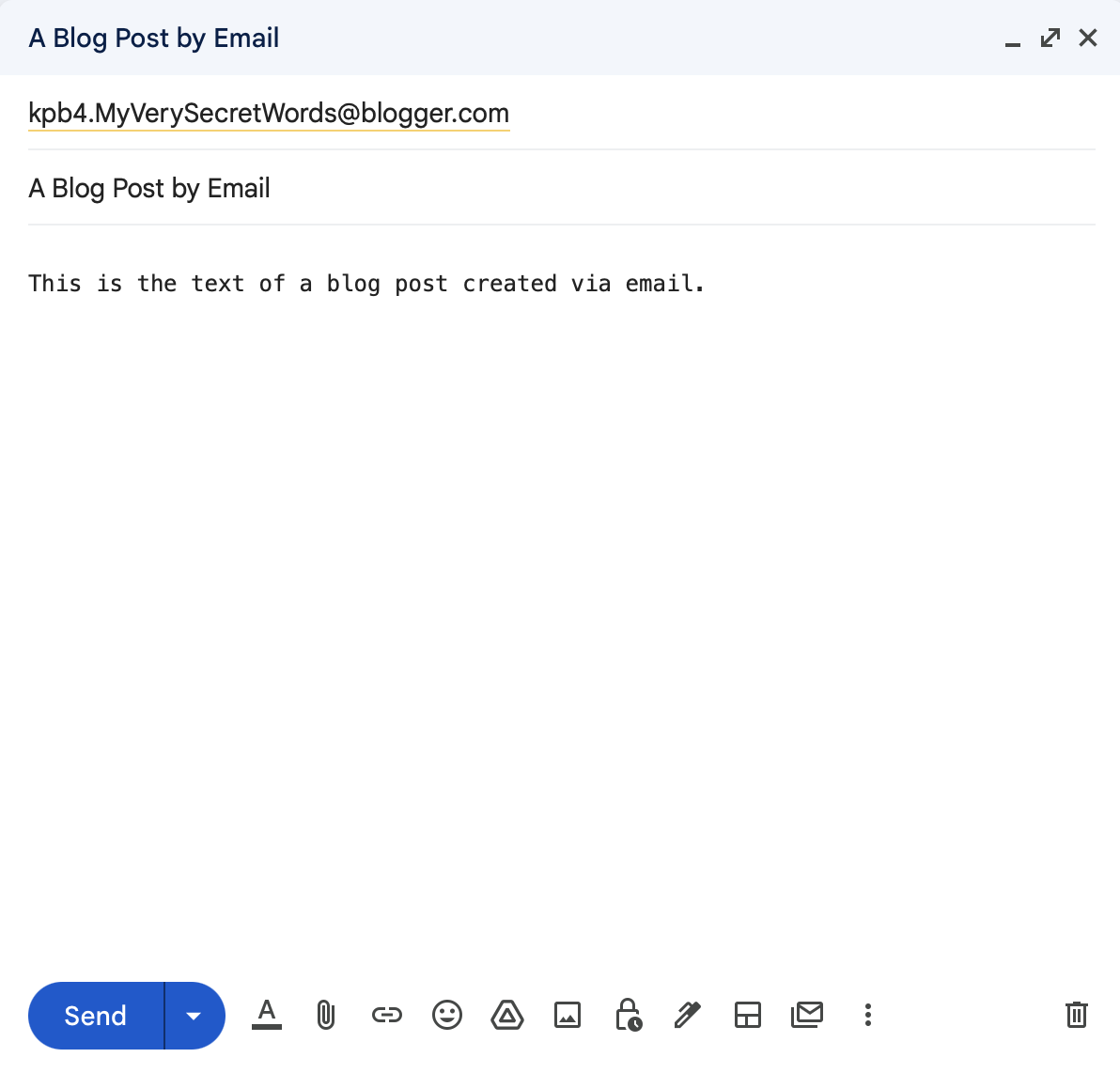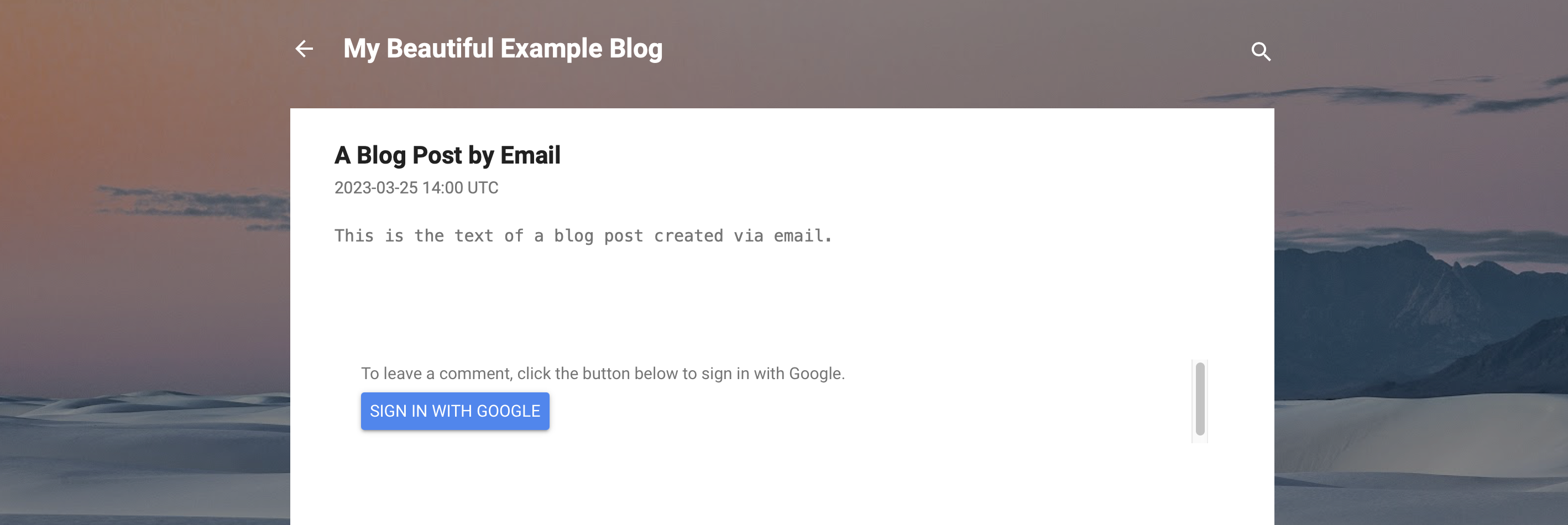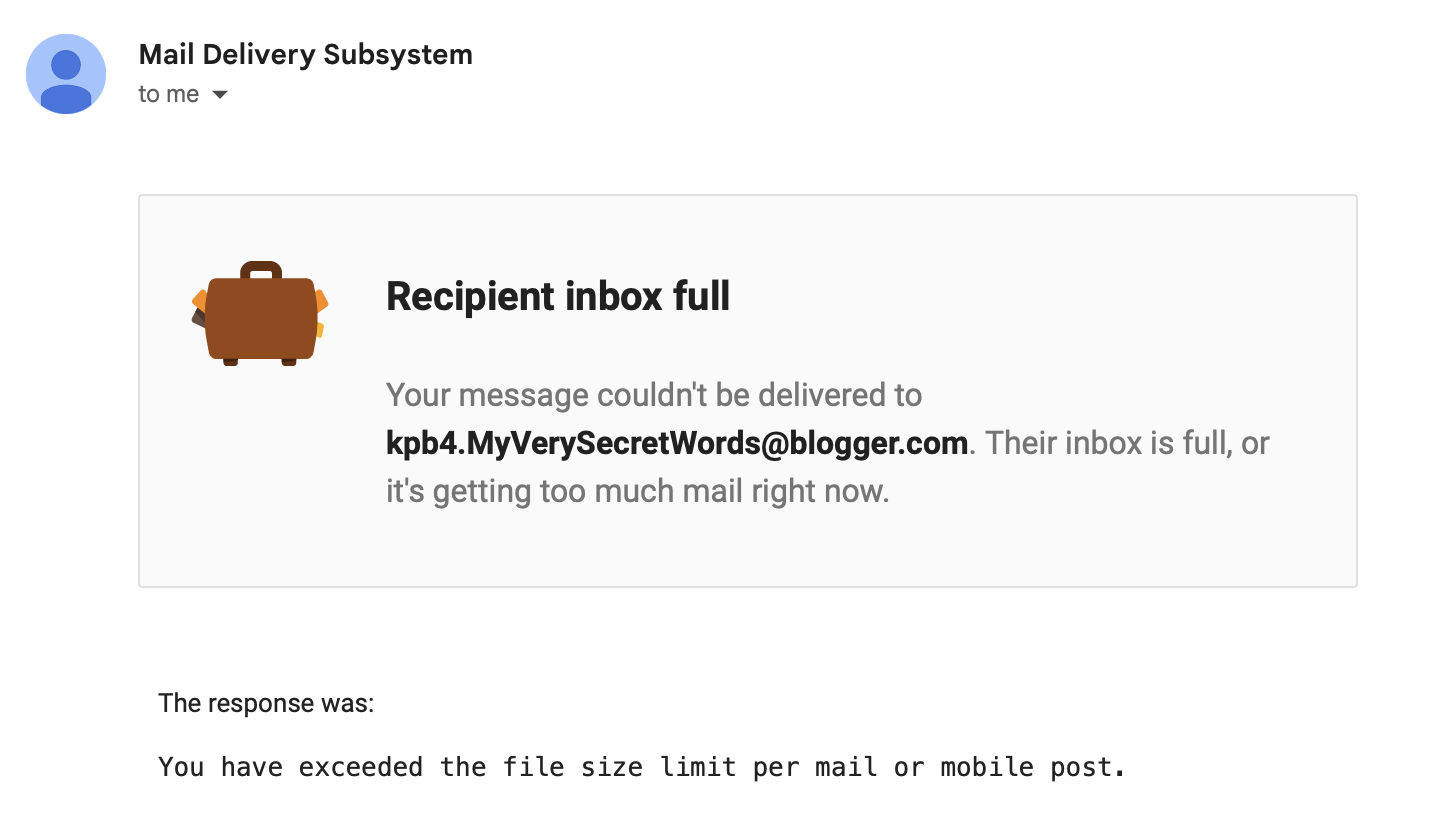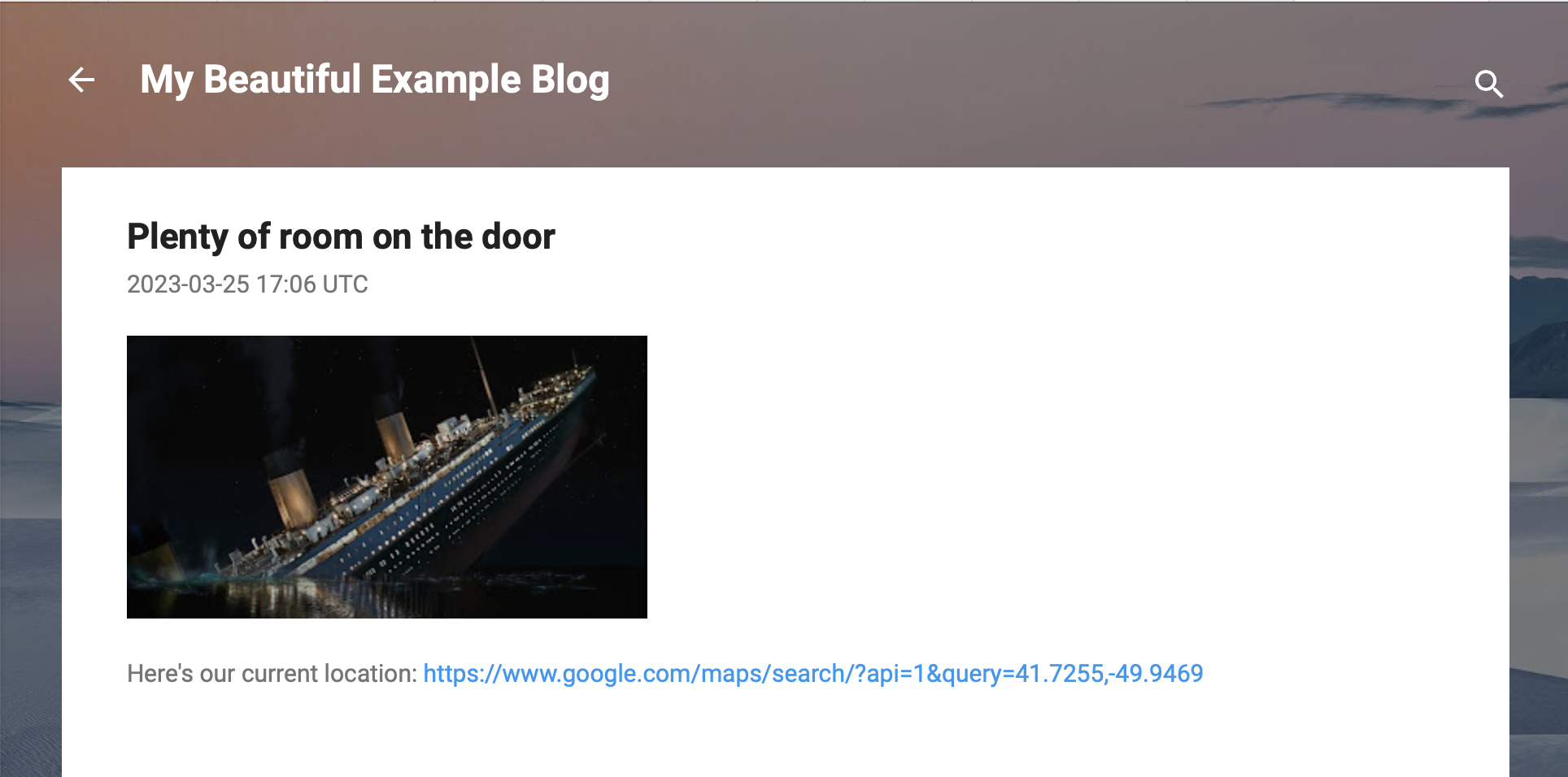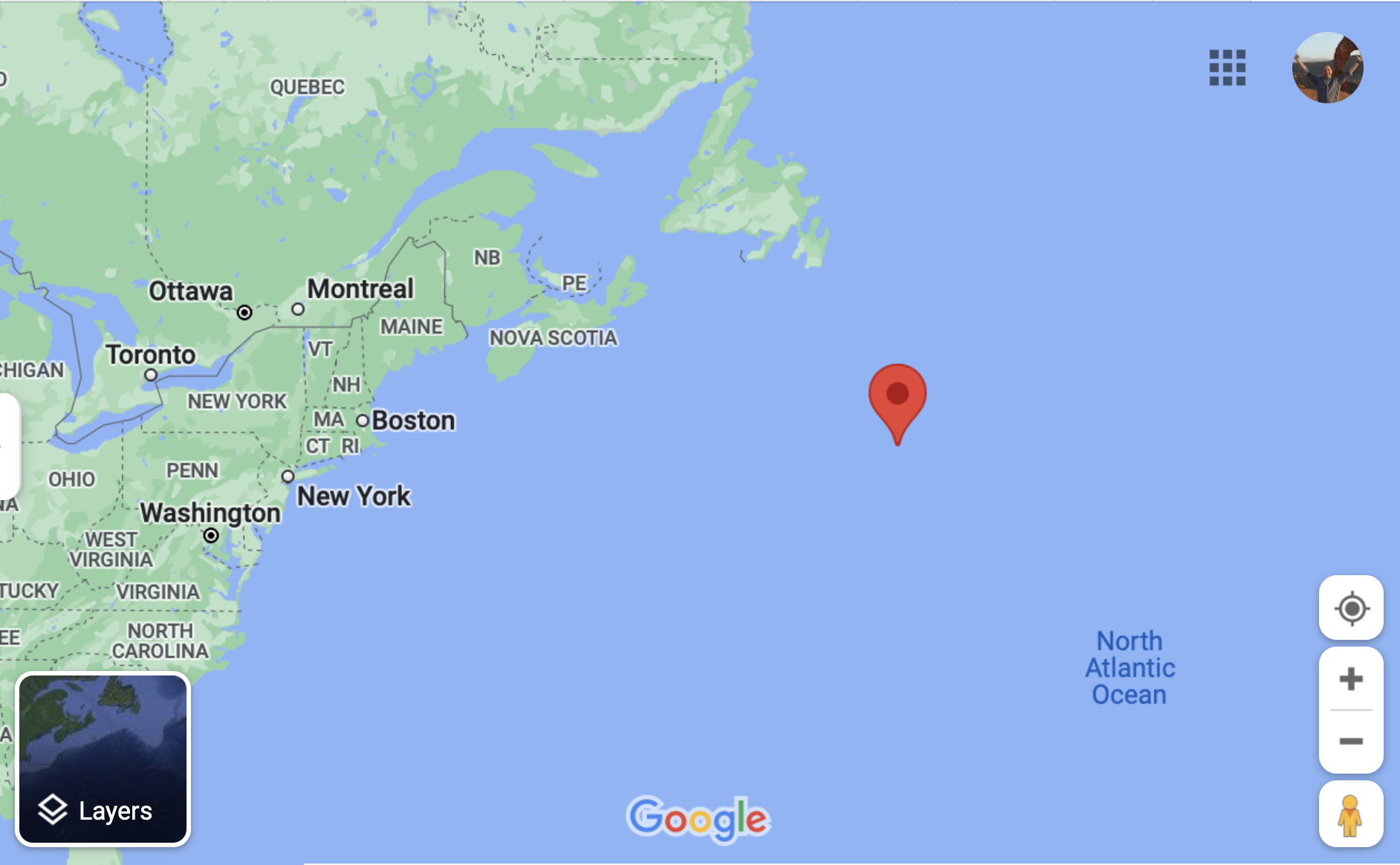Basic Blog Setup on Blogger
You can probably set up your blog entirely from a mobile device, but it is not going to be as convenient as doing it from a proper computer. For the purposes of this tutorial, I'm going to assume you are sitting in front of a monitor with a keyboard and mouse before you.
The first step in setting up a blog is to point your Web browser to www.blogger.com and click on the "SIGN IN" link. Blogger is owned by Google, so you will sign in with your Google username and password (create a Google account if you don't already have one).
If this is the first blog you've created on Blogger, you will be presented with a dialogue box asking you to enter a name for your new blog. Choose carefully--I'm not sure you can go back and change this easily.
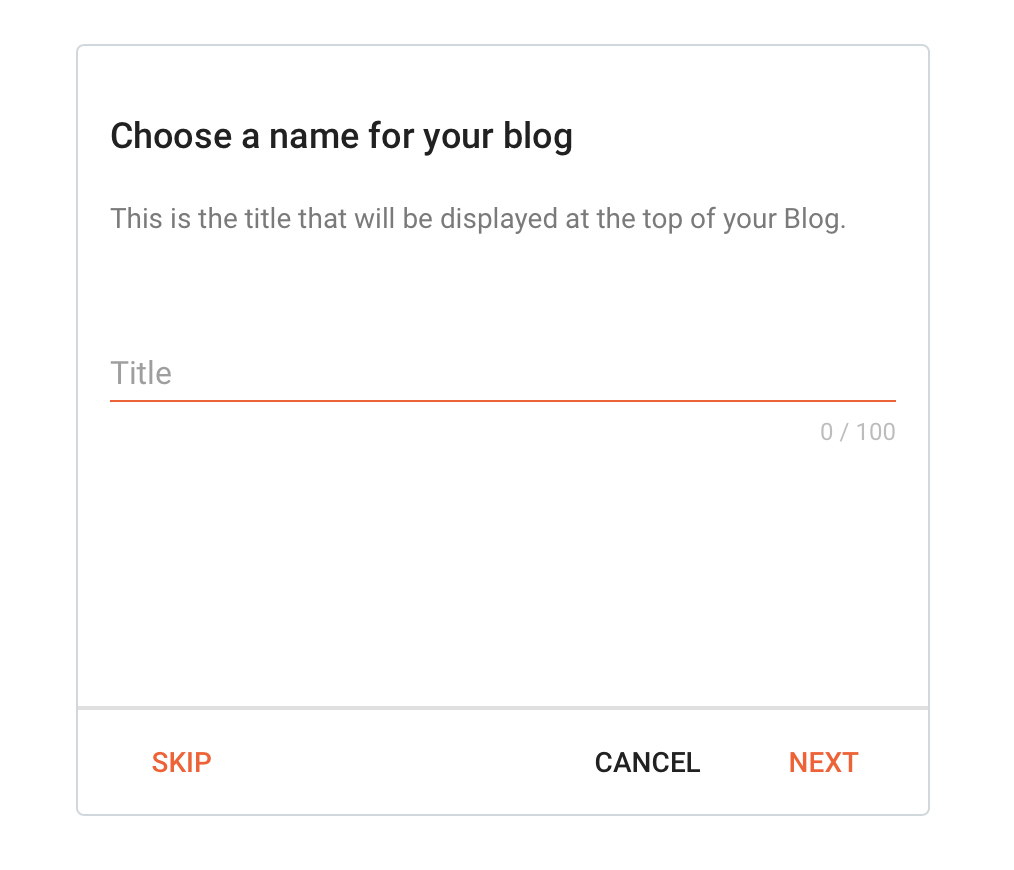
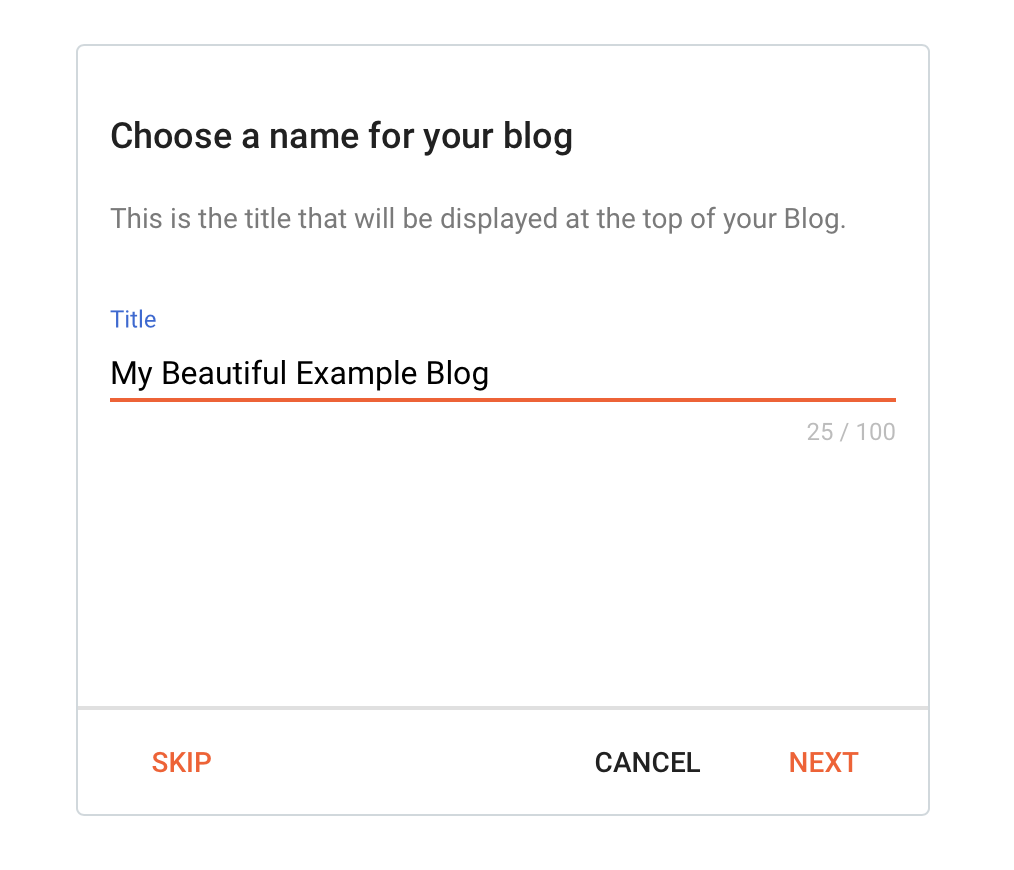
Click "Next", and you'll be asked to choose a URL for your blog. Again, choose carefully.
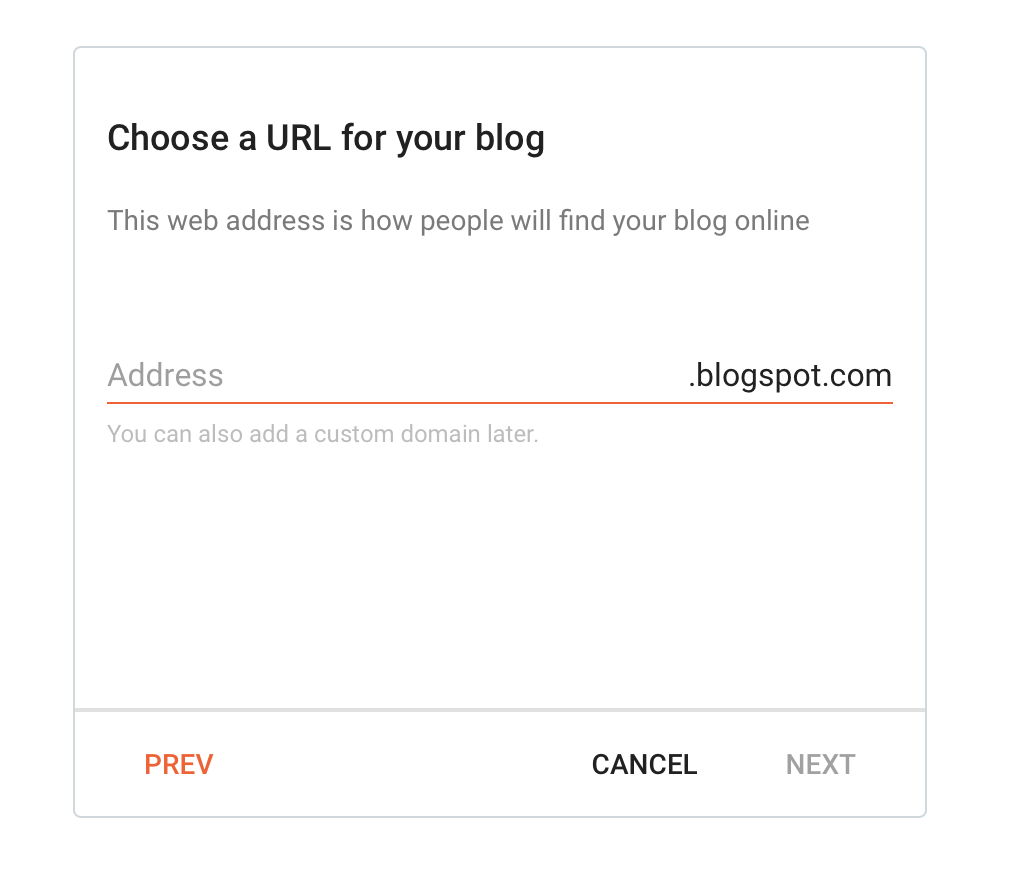

Now you'll be asked to enter your "Display Name". This is a name your readers will see, so if you want to be anonymous, now is the time to choose a nom de blog.
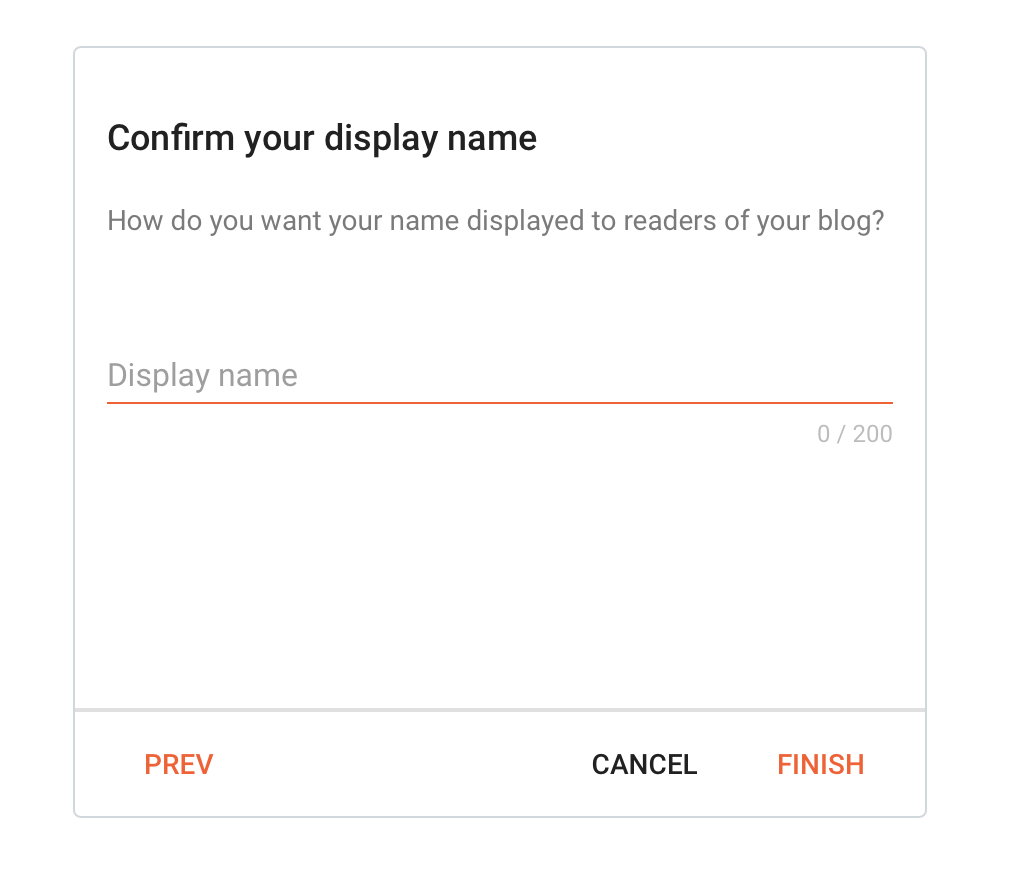
Click "Finish" and you'll find yourself at what I'll call the "management page" (not sure if there's an official name for it). The text "No posts" shows that you haven't created any blog posts yet.
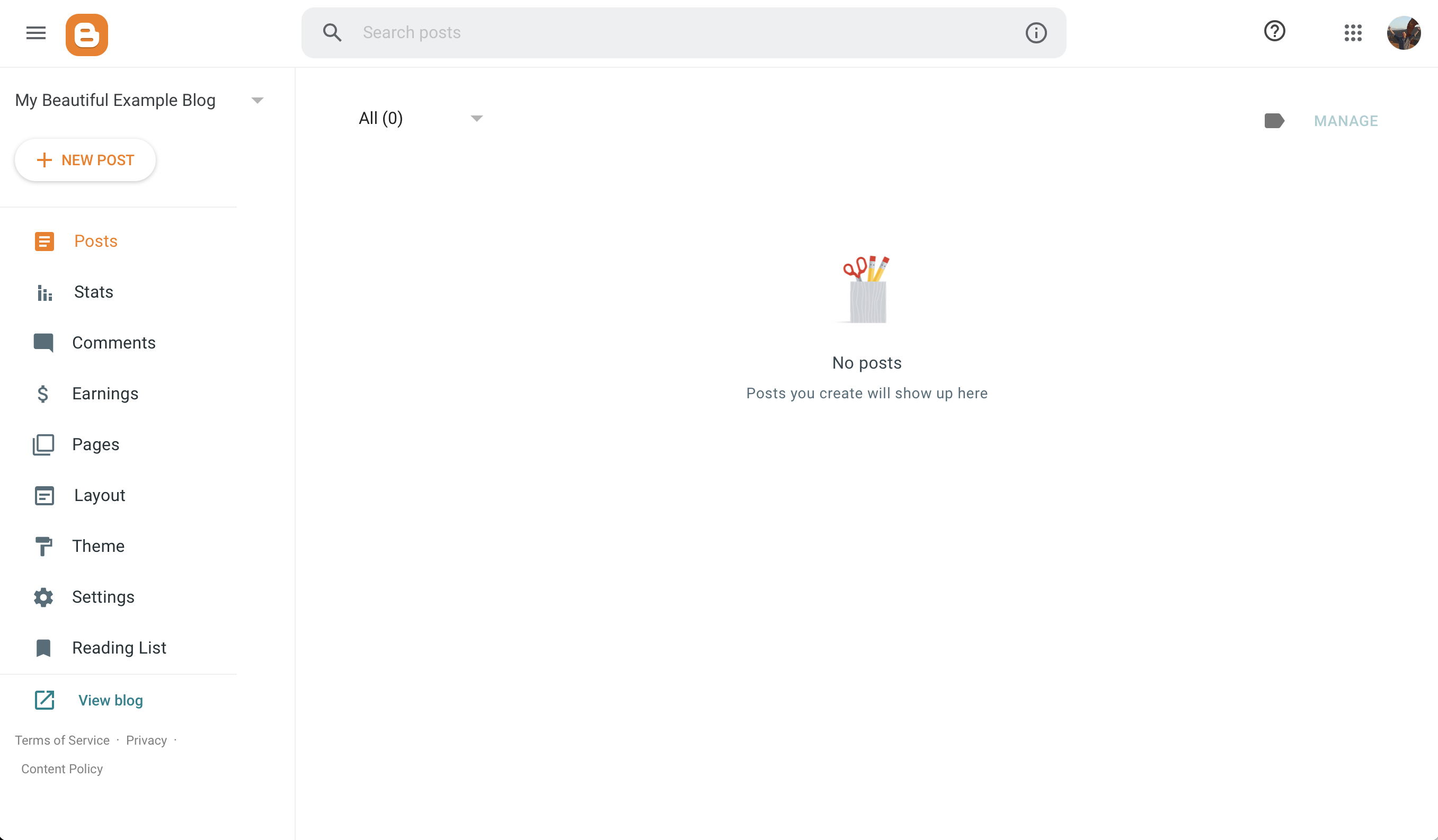
Click on the "+ NEW POST" to create your first post.
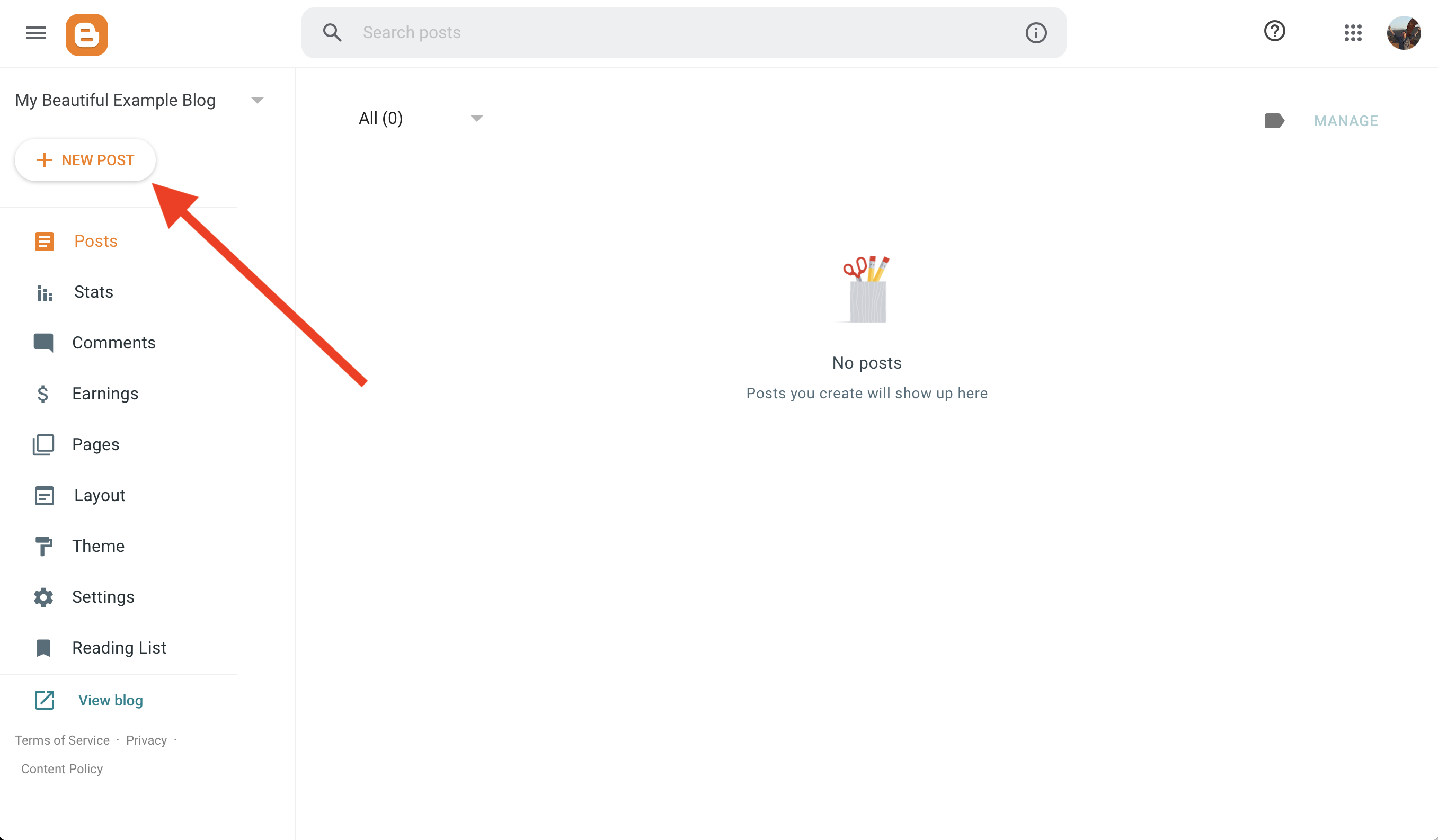
Enter text in the "Title" field and write the text of your post in the main edit pane. Then click the "Publish" button.
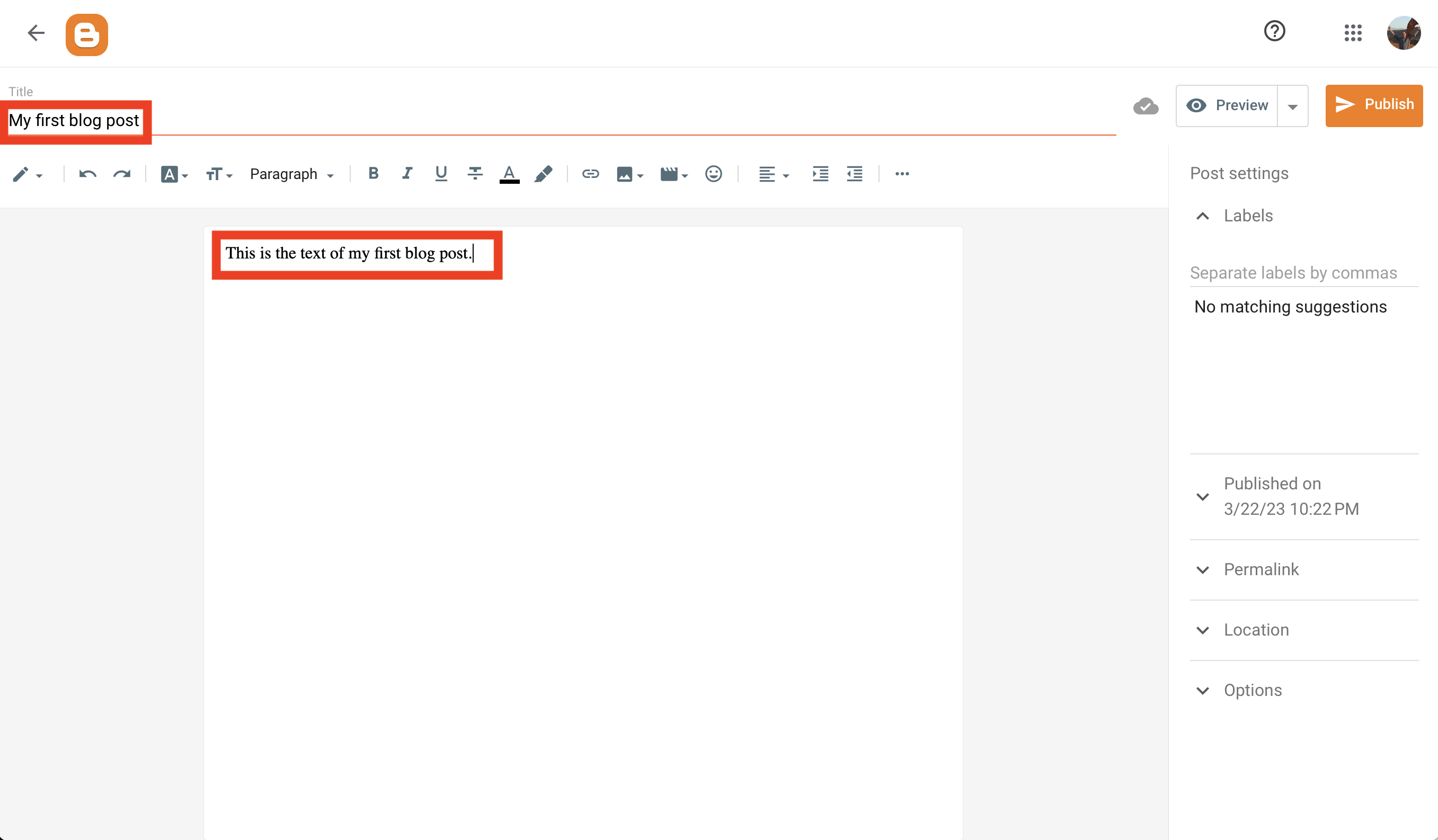
Your first blog post has been created. To see it as your readers will, click on the "View blog" link at the bottom of the sidebar.
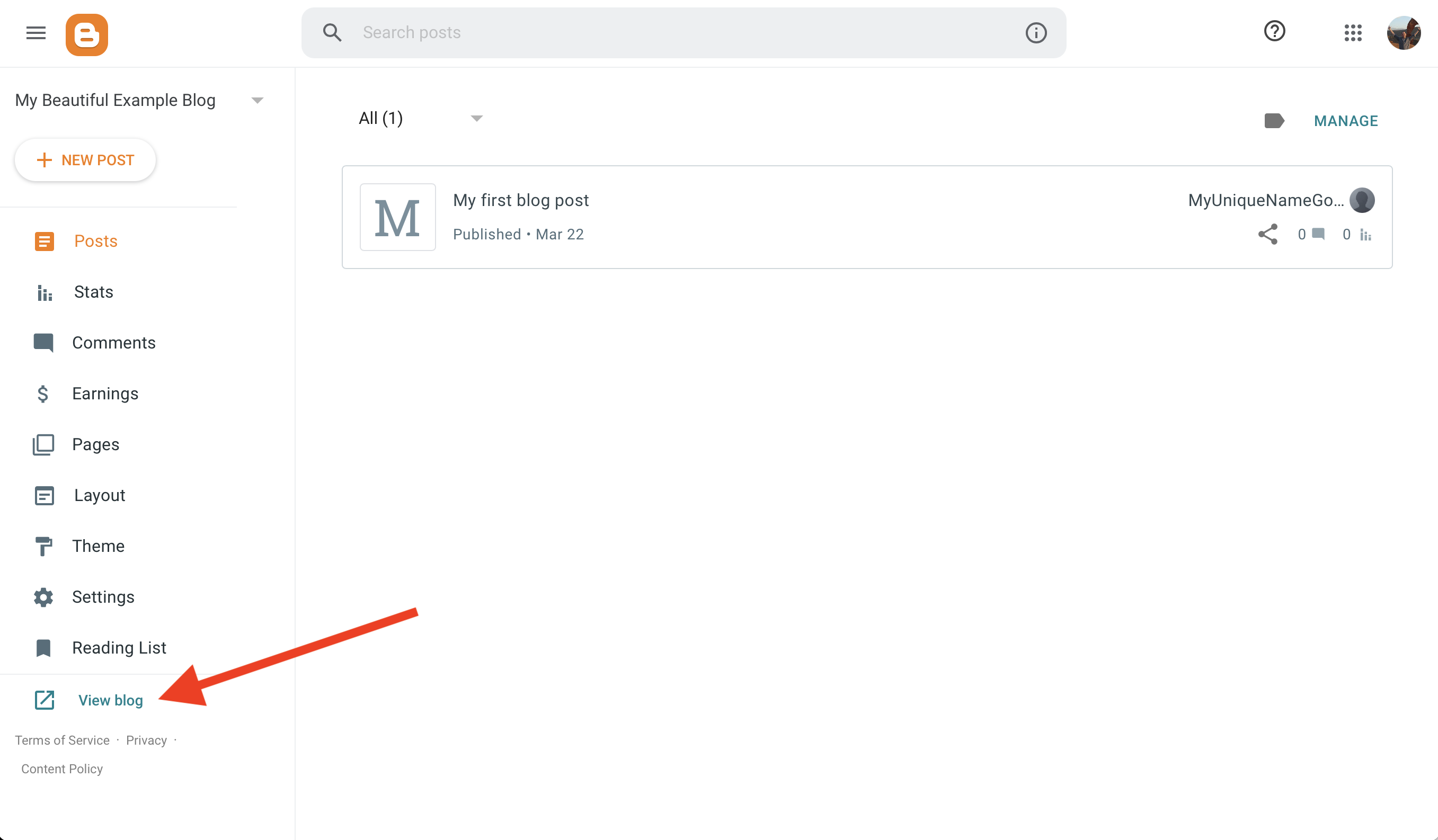
Congratulations! You've created your first blog post.
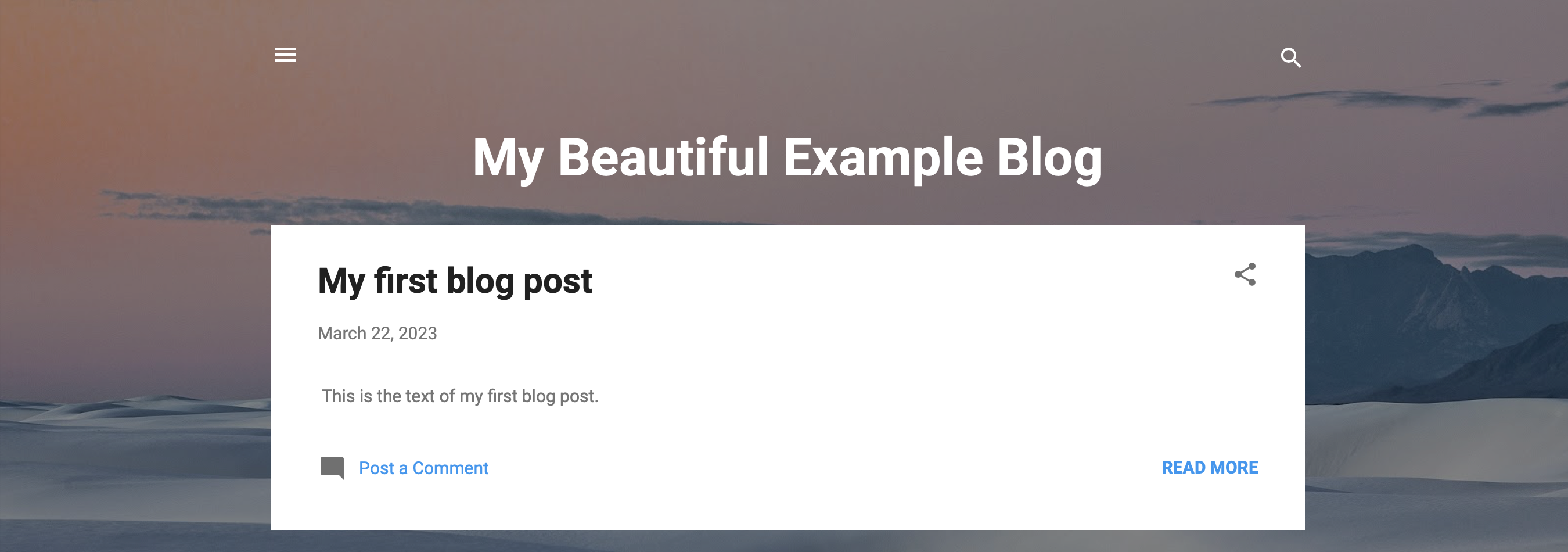
Incidentally, you'll see the words "Powered by Blogger" at the bottom of the page. Click on this at any time to get back to the blog management page.